Welcome, admins! That’s what we call anyone who runs a Discord server—and in no time at all, that can be you.
If you’re taking your first steps towards building a healthy community on Discord, you’ve probably got questions. As a future server owner or admin, you get to determine the architecture, community guidelines, and, of course, the actual purpose of your new virtual community. This article will walk you through the first things you need to know about building and running your own server.
What is a Discord server?
A Discord server is a space where members of a community socialize and share with one another through text posts, voice chats, and video streams.
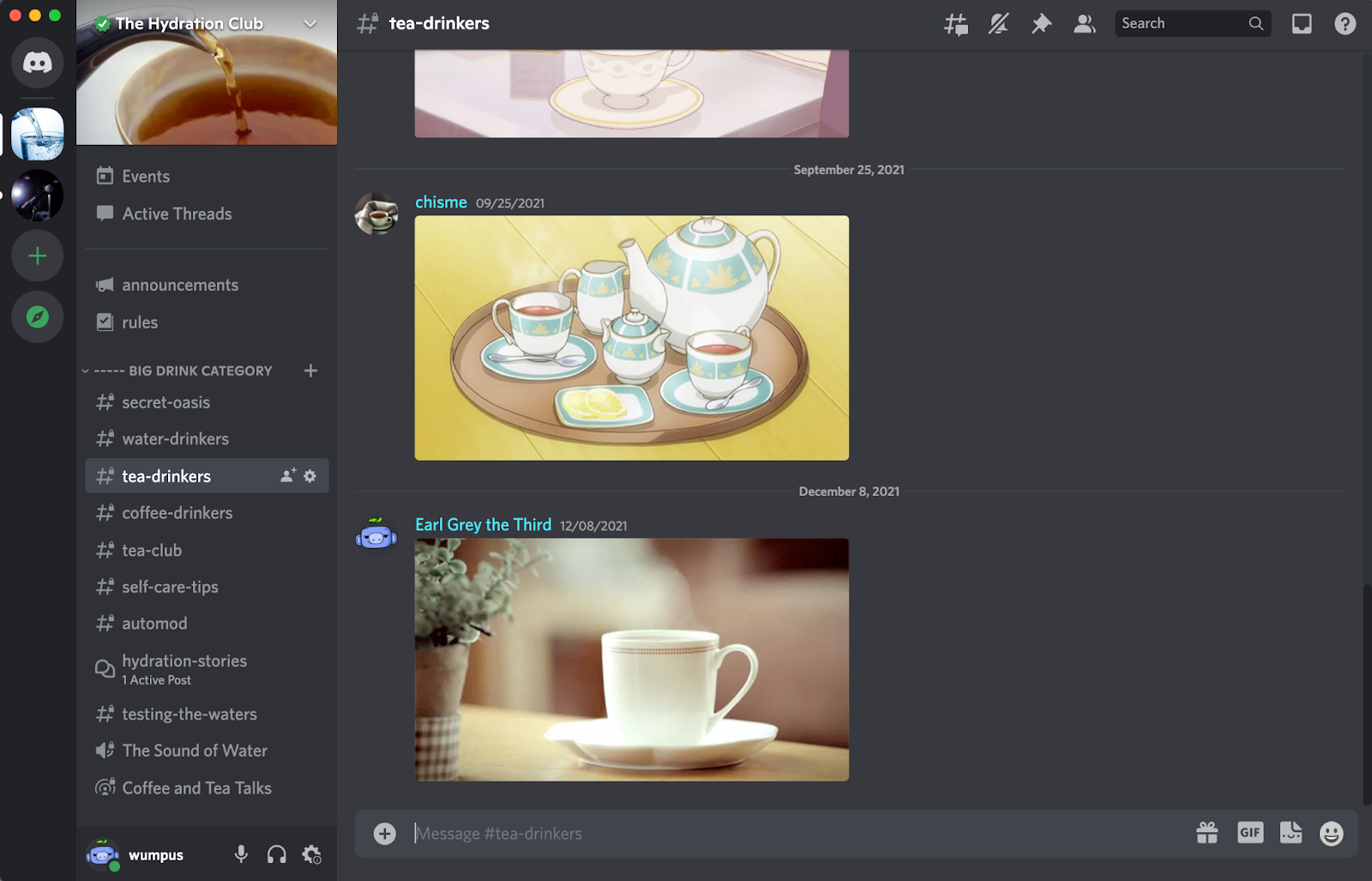
As the server’s creator you’ll have a lot of power to customize your space using your admin privileges. For starters, you can give some of that power to other members by creating roles that define what members can do, from sending and reading messages to inviting other people to your community, and even to helping out as a co-admin.
You’ll also create your server’s channels: individual spaces where text, voice, and video conversations actually take place!
Understanding and Creating Channels
If a server is a home where your community gathers, channels are the specific rooms in the house where they hang out for specific reasons. There are three types of channels on Discord:
- Text Channels - Members send written messages in an ongoing and real-time conversation stream. Text channels are also great for asynchronous conversations and allow users to share files, images, links, embedded media, stickers, and more!
- Voice Channels - Users have live audio-only or video conversations. Server members can also share their screen and stream content using our Go Live capability.
- Stage Channels - A channel for organized audio events, where select members can present to others (think of a handful of people live “on stage” while everyone else sits on mutein the “audience”).
Channels can be broad, multipurpose spaces – like a general chat where people discuss whatever’s on their mind — or more specific forums for users to connect on a specific topic (think a “basketball” text channel within a larger “sports” server).
It’s up to every admin to decide what kinds of channels best meet the needs of their community. Remember: if you want to build a community that sticks around, you want to build a server that offers unique value. You'll want to think: why should people come to my server and not any other?
Part of that will come through in the channels you create. A lot of servers have "food" text channels…but if your server has a whole category of channels for cooking, with text channels for sharing #recipes and discussing #restaurants and a voice channel for weekly #bake-alongs, fellow foodies will know they've found a community they can really sink their teeth into.
Once you’ve created a few channels, you may want to organize them into categories. This will help members find their way around your server by grouping similar channels in a single location.
You’ll customize your server’s channels in two menus: Server Settings and Server Dropdown. You can find both by left-clicking your server’s name in the top left corner.
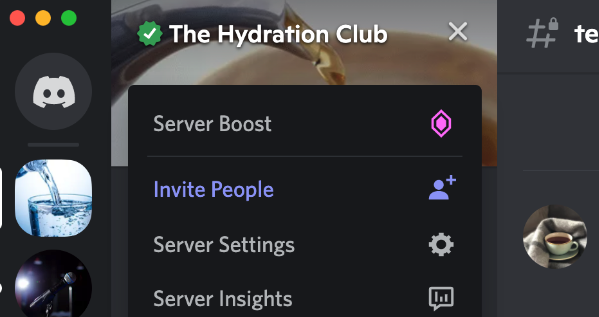
Community Servers
If you’re planning on having more than a few people in your community, you should go into Server Settings and designate it as a Community Server. This will give you access to useful tools for running and growing your server. To name a few:
- AutoMod - An automated tool that can help protect your Discord server by blocking some undesirable and dangerous content before it’s posted.
- Server Insights - Data to help you understand how your server is growing and being used.
- Server Discovery - Turning this feature on makes sure your server shows up for people looking for new communities to join.
Sometimes, the hardest part is getting started. That’s why we created pre-made Server Templates to make building a community even easier. Use them right out of the box or treat them as a starting point: either way, your first server will be on its way to greatness.
- Local Communities Template
- Creators and Hobbies Template
- Global Communities Template
- Friends & Family Template
- Study Groups Template
- Design from Scratch
Once your server has been created - it’s time to invite your community! Want to explore all of the amazing features Discord has to offer? Check out our Beginner’s Guide to Discord to get started.

















